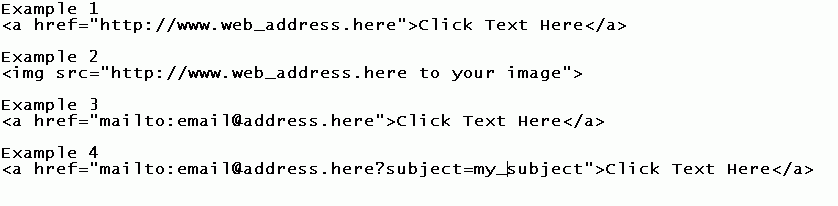The Henna Page Tech Pages
"The Hyperlink Lowdown"
Including URLs and images in your Henna Page Forum posts
by Roy Jones © 2007
|
Linking to Webpages If you want to include a link to a Web page in your post, click the third button from the right above the post editor text box…the one with the lightning bolt. The editor will paste a hyperlink tag pair in the textbox. Be aware that the editor will put the tag at the end of your text, so be prepared to cut and paste it into the spot where you want it. You can see a hyperlink tag pair in example 1 below. Paste the URL of the site you want to link to between the quotation marks, replacing the dummy text. Paste the title of the page or your own comments about it in the space between the tags, replacing the dummy text “Click Text Here” with your own. Posting Web addresses this way avoids the “mile-long-URL” problem that can sometimes stretch Forum pages to the width of two (or more) screens, makes for difficult reading and just looks plain ugly.
Linking to Images
Displaying an image See example 2 below for a sample of an image tag. Replace the dummy text between the quotation marks with the URL of the image you want to display. When Forum readers view your post, they’ll see your image along with the text. Caution: Please use this tag carefully. Big images distort the format of the page and take a long time to load for users on dialup. Don’t put an inline image in your post that is over 800 pixels wide. Use smaller images so that people on slow connections aren’t bogged down by loading your pictures.
A word about "hotlinking" Link to e-mail If you want to include an e-mail link in your post, click the e-mail button…the one with the envelope icon. The editor will past the following link tag pair into your text. Seem example 3. Replace the words email@address.here with the e-mail address you want readers to use. When a reader clicks the link, his e-mail application will open a mailer blank with the address already pasted in. A cute trick you can do with the e-mail URL is include the subject. If you’re inviting e-mail replies on a specific subject and you want to identify responses easily when going through your e-mail, use thes format in example 4 for the address in the link tag. The question mark tells the mail application that there’s additional information to read and handle. The string “subject=” tells your mailer that the next word(s) go on the subject line of the e-mail message so your reader’s message will be automatically address and marked with a subject line of your choosing. This makes filtering and sorting your e-mail simpler if you ever have to deal with large volumes of mail.
Examples Back to The Henna Page
Tech Pages
Index Can't
find what you want
here?
Try The
Henna
Page
Main Index. |